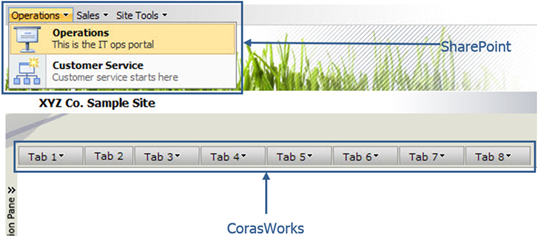
The Menu Navigation component is used to create dynamic navigational menus for your SharePoint sites. You can create navigational menus for a specific site, or you can create a global menu that can be used across all your SharePoint sites, providing your users with a simple, intuitive method to move through the workplace. If an end user does not have access to a menu item, that item will not be displayed.
The Menu Navigation can be shown with or without submenus and descriptive text, in two different styles. The excerpt from a sample page below shows the Menu Navigation with the two styles that can be applied.
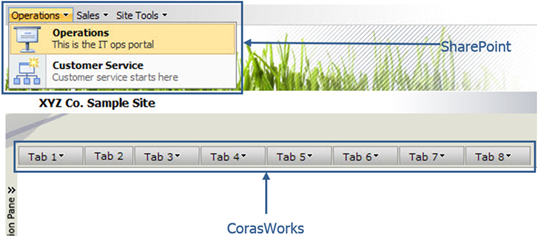
There can be multiple instances of the Menu Navigation components on a single page, each with a different configuration and a different look. In addition, like all of the other CorasWorks Basic navigation components, the Menu Navigation supports SharePoint themes. When you change the theme applied to a page, the appearance of the Menu Navigation can change to blend with that theme.
The Menu Navigation offers several end user-friendly features, as well. For example, when there are one or more submenu options available from a higher level menu option, a small triangle is displayed to the right of the higher level menu option. In the example above, there are no submenu options available from Tab 2, but there are submenus on the other tabs. In addition, the user has the option to use either the mouse or the keyboard arrow keys to navigate between menu items.
Looking for Older Help?
The CorasWorks v11 Menu Navigation’s Display Wizard was updated for the v11.4 release. If you are looking for help files on an older release, please click here to access the older help.