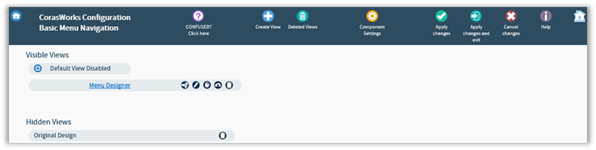
When you initially place a CorasWorks Basic Component on a page, the Display Wizard will automatically open. However, the wizard is easily accessible via the web part menu located at the top right corner of the display. (If you do not see the small triangle that denotes the web part menu, you will need to put the page in Edit Mode by selecting Site Actions/Edit Page.) Click on the web part menu and select Edit CorasWorks Settings. A new page will be displayed with the Display Wizard options.
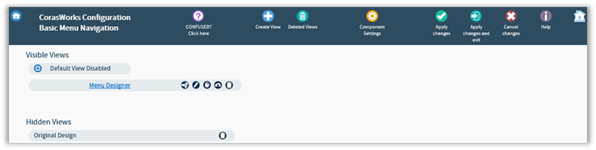
When you initially access the Display Wizard, the Views page is displayed. If you define multiple views for the display, they will all be listed here.
Full-Window With Top Window Navigation
The Display Wizard takes up the entire browser window. In addition to using the entire browser window, the Display Wizard also makes use of navigation icons on the top of the display. While the options may change, the location of the icons should generally remain the same. To help, here is a listing of icons and their purpose within the Display Wizard: