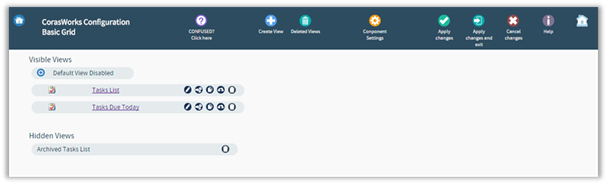
When you initially place a CorasWorks Basic Component on a page, the Display Wizard will automatically open. However, the wizard is easily accessible via the web part menu located at the top right corner of the display. (If you do not see the small triangle that denotes the web part menu, you will need to put the page in Edit Mode by selecting Site Actions/Edit Page.) Click on the web part menu and select Edit CorasWorks Settings. A new page will be displayed with the Display Wizard options.
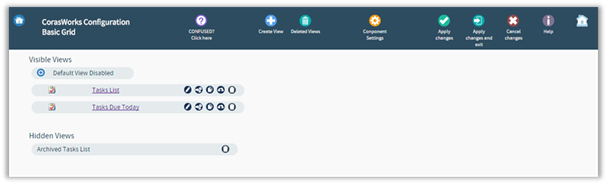
When you initially access the Display Wizard, the Views page is displayed. If you define multiple views for the display, they will all be listed here.
There are several things that can be done from the Display Wizard's Views page, as described in the table below. Whatever you choose to do, you can return to the Views page from anywhere within the Display Wizard by clicking the Views button along the bottom of the wizard.
|
Option |
Use |
|
Create Local View |
Create a new view to be used in this instance of the Display. The basic steps to create a local view are described below. |
|
Attach a Central View |
Attach a pre-defined view that has been created using the Central Views Wizard. The view can be copied to this instance of the display, or you can make a reference to the central view. When you use a reference, any future changes made to that view via the Central Views Wizard will be reflected automatically in the Data Display. |
|
Save to Web Part Gallery |
Save this instance of the display and all of its views to a Web Part Gallery, so it can be used by other builders and on other sites. |
|
Use Default View/Default |
Identify and set the default view, so all users see the same view when they initially access the Grid Display. Place a check mark in the Use Default View box and then select the Default radio button to the left of the desired view. If the Use Default View checkbox is left blank, the view will default to either the last view modified by the builder or the last view accessed by the user. |
|
Display |
Include the view in the drop-down of available views at the top of the Grid Display. If this checkbox is not selected, the view will not be available for selection by the end user; however, the view will still be accessible to the builder via the Display Wizard. |
|
Order |
Identify the order in which the views are to be shown to the end user in the Views drop-down at the top of the Grid Display. |
|
Edit |
Modify the properties associated with the corresponding view. When this option is selected, you are brought to the View Details page, discussed below. Make the necessary changes and when you are done, click Finish to save the changes and return to the Grid Display, or click Views to return to the Views page to work with another CorasWorks view. |
|
Copy |
Create a new CorasWorks View based upon a copy of an existing one. When this option is selected, you are brought to the View Details page, discussed below. All of the properties are copied from the source view and the view title is set to “Copy of (view name)”. Make the necessary changes and when you are done, click Finish to save the changes and return to the Grid Display, or click Views to return to the Views page to work with another CorasWorks view. |
|
Delete |
Remove the view from this instance of the Data Display. |
|
Promote to Central |
Save the locally defined view as a central view that can be edited, copied, or deleted via the Central Views Wizard. |
|
Web Part Settings |
Access properties that apply to all of the views associated with the Data Display, such as the display’s title, description, size, and the color theme applied to the display. Also define where the help icon should be available to end users and whether CorasWorks or customized help should be displayed. |
|
Global Links |
Access a page from which you can view and maintain all of the Global Links available for use in the Data Display. Click here for a detailed discussion of Global Links. |
|
Cancel |
Cancel any changes that have been made since the Display Wizard was accessed, close the Display Wizard, and return to the user interface |
|
Finish |
Save all of the changes that have been made, close the Display Wizard, and return to the user interface. |