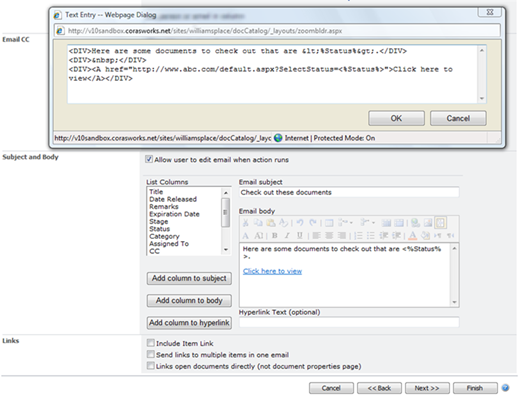
Dynamic filtering can be used so that an email generated by an Email action contains a link that takes the recipient to a display with filtered content.
As an example, say you are working on documents that have various statuses such as In Process, In Review, and Released. You want to send a person an email that will take them to a set of documents that have been released. You could highlight one of the documents and send an email. As configured below, the email will contain a link that brings the recipient to a display of dynamically filtered documents.
The key is to have the required format for the display in the email's link. To generate a link in an email that will bring the user to a display that shows documents where Status=Released, start by creating an Email action. In the Email Body section, enter the URL for the display that contains the variable definition on its Filter page and then select the variable from the drop-down.
Below is a screenshot of the Email Action being created. The dialog for the hyperlink is shown.
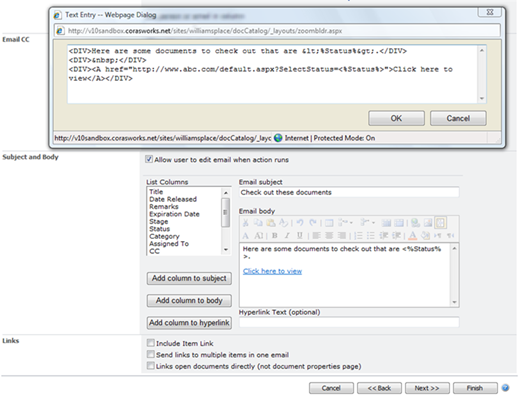
Note the following:
•The variable should be referenced in the Email Body area. The variable will be populated with information from the record selected by the user when the action is executed.
•The same variable should be described in the hyperlink. Therefore, the href for the link is:
<A href="http://www.abc.com/default.aspx?SelectStatus= <%Status%>">Click here to view</A>
NOTE: In an email, the syntax for the variable uses <> instead of []. This is the syntax that is used by the system to perform the variable replacement before the email is sent, allowing the user to receive a pre-set hyperlink.
•The body of the email can be turned off, so the user only needs to select the email recipient.