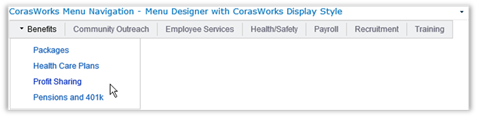
Selection page is used to select a model list that will be used to identify the columns to be referenced by the view.
1. Located under the Configuration -> View Properties page, the Menu display style offers a pair of display options:
•CorasWorks: Default selection. Displays information in tab
format, with drop-down menus. The tabbed format is a good option for
navigating through a site.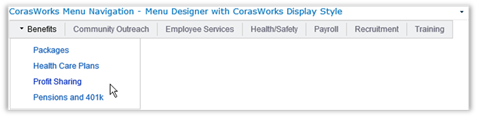
•SharePoint: Displays information in a format similar to
SharePoint’s drop-down menus. Reflects the site’s theme in its
coloring. In the example image below, SharePoint 2010’s Yoshi theme is
used.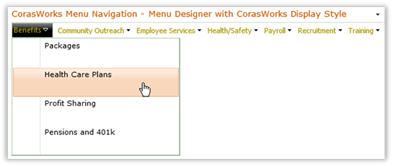
This is a good option for
“global” navigation as it shows its options in a drop-down style.
5. The Max characters before word wrap option is empty by default. This field controls the number of characters displayed in the tab/menu before wrapping. The Menu Navigation will not truncate or wrap a word. Instead, the breaks are introduced after a word. This can result in unusual formatting results when longer words are used.
7. Once
all necessary changes have been made, click on the Apply icon ( ) to save the settings.
) to save the settings.
8. To
make additional changes to the view, click on the appropriate item in the
navigation zone along the left side of the page. Otherwise, click on the
on the Home icon ( ) found at the top of the page to return to
the home page of the Display Wizard.
) found at the top of the page to return to
the home page of the Display Wizard.