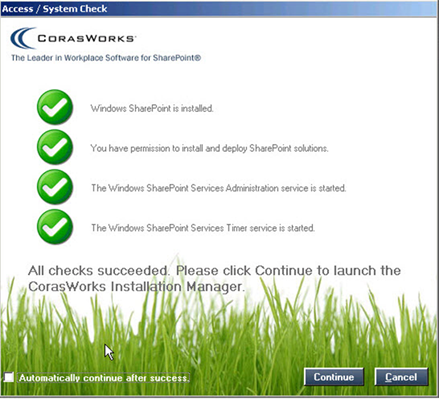Section 3: v11 Installation
Before You Begin…
Before you begin the process of installing and deploying any
v11 components, it is important that you take these critical first steps:
1.
Stop all of the application pools except for the SharePoint Central
Administration application pool. (Keep this running to monitor the
deployment process.) This includes non-SharePoint applications pools on the web
front end server. If you have a web farm, you will need to stop the application
pools on each of the front end web servers.
•
This grants the Installation Manager exclusive access to SharePoint and
prevents other work from being accepted and processed by SharePoint, eliminating
resource contention between the Installation Manager and SharePoint. The amount
of time necessary to install v11 and the potential of installation errors found
when contending for resources is also reduced.
•
Procedures for stopping and starting application pools on IIS 7 can be
found here: http://technet.microsoft.com/en-us/library/cc732742.aspx
2.
Restart the SharePoint Administration and SharePoint Timer services prior
to installing v11. The SharePoint deployment process is heavily dependent
upon these two services.
3. If you
have encrypted any part of your web.config file, remove the encryption,
perform the install as described below, and then re-enable the encryption on the
web.config.
Figure 3: System Check Page
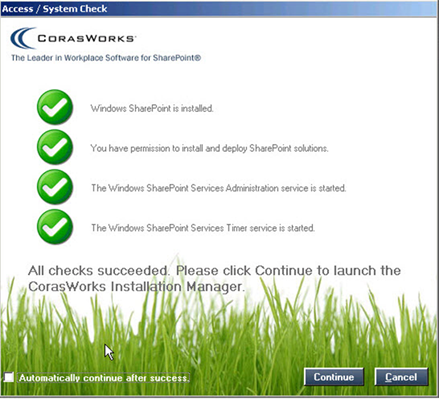
|
NOTES |
CorasWorks recommends
installing v11 at an off-hour, such as during a maintenance window,
particularly because the application pools have to be shut down.
If you have installed .NET
Framework 3.5 SP 1 on your server(s), execute the procedures in the
Microsoft Knowledge Base Article 896861.pdf file located within the
Documents folder of the zip file. |
Table 3: Installation Notes
If you have any questions or issues regarding v11
installation, please contact CorasWorks at (866) 580-3115 or email us at
Support@CorasCloud.com.