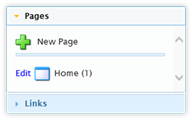 The Pages section controls the pages to be
added into the navigation structure. By default, there is one page listed:
Home.
The Pages section controls the pages to be
added into the navigation structure. By default, there is one page listed:
Home.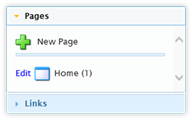 The Pages section controls the pages to be
added into the navigation structure. By default, there is one page listed:
Home.
The Pages section controls the pages to be
added into the navigation structure. By default, there is one page listed:
Home.
New pages can be created by clicking on the “New Page” option. Once created, the new Page Widget icon is dragged to the appropriate spot. When the Widget is in the proper place, click on the “Publish” button at the top of the Design Canvas to save the change to the Navigation.
Note: The pages/buttons listed under the Configuration tab (Design Canvas, Home Page Text) are intentionally hidden to prevent their removal. Of the default pages provided within the Application Designer, Home is the only page available as a Page Widget.