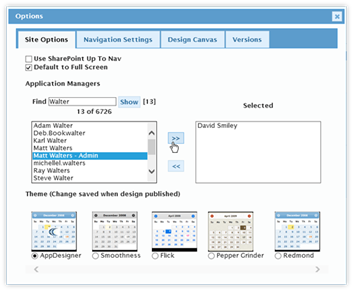
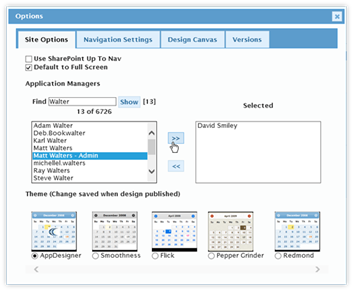
The Site Options tab has four options.
•User SharePoint Up to Nav This option enables the display of
the SharePoint Up To Navigation icon  . This option is disabled by
default.
. This option is disabled by
default.
•Default to Full Screen Enabled by default, this check box indicates that the CorasWorks Application Designer Solution pages should take up the entire browser window space. If enabled, the display page is smaller and have framing around its perimeter. Note: when enabling or disabling this option, a browser refresh is required to see the changes (after the change is Published).
•Application Managers This is the listing of the site’s
Application Managers. Click within the field to add or remove Application
Managers. This can also be achieved through the “Applications Manager”
option within the User Menu.
To make a user an Application
Manager, choose their name on the panel on the left side, then click on the
double arrow (>>) to move them into the Selected category. When the
changes are Published, the person will be an Application Manager.
|
NOTE |
The listing of available users is restricted to the first 50 users in alphabetical order. When there are more than 50 users, enter part of the user’s name into the “Find” field and click on Show. This will reveal a list of matching users who can then be selected. The initial listing is for 50 users and cannot be expanded to show more. |
•Theme There are five themes available within the CorasWorks
Application Designer Solution. Click on another theme to select and have
it applied to the site when the changes are published.
The
CorasWorks Application Designer Solution is based on the jQuery UI, a set of
user interface themes built on top of the jQuery JavaScript Library.
Instructions for applying a custom ThemeRoller theme are supplied in the
appendix.