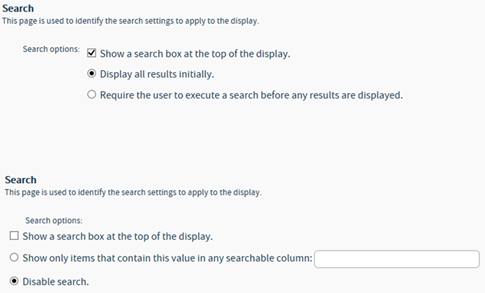
The Display Wizard’s Search page offers different options, depending if the Show a search box at the top of the display option is enabled.
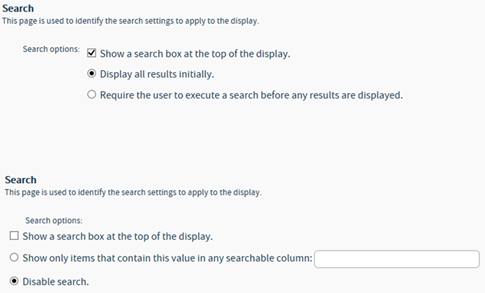
The Show a search box at the top of the display option is enabled by default. Its options are either to show all results when the component loads on the page (Display all results initially) or to Require the user to execute a search. If the user is required to perform a search, no values are displayed within the component until a search is run.
If the Show a search box at the top of the display option is disabled, its options are either to Disable search (default option) or to only show items that contain the value in the available field. The builder identifies a particular search phrase in the Display Wizard, removing the user’s ability to enter their own search criteria
NOTE 1: CorasWorks' Search only looks at metadata; it does not perform a full-text search of attached documents or other files. If you want to perform a full-text search, you will need to use the standard SharePoint search, located in a box with a magnifying glass near the top right corner of most sites.
NOTE 2: The Search feature looks at all searchable columns for the identified text string. If a column is not selected on the Column Selection page, then it will not be included in the search. Also, if you only want to look at the contents of one particular column, use Filtering, instead.