 ).
).Located under the Quick Configure group, the Columns Selection page is used to select a model list that will be used to identify the columns to be referenced by the view.
1. Use General Settings section to identify the location of the model list to reference and select the desired list from the drop-down.
•To expand the General Setting section, click on its Quick Edit
icon ( ).
).
•To collapse the General Settings section, click on its Check icon
( ).
).
2. The Choose site defaults to the current site. To choose another location, click on its drop-down menu and choose another site option.
The Choose Site option is used to identify the site of the list that you want to include in the Data Display. The site selection choices are:
•Current Site – Pull the data from the current site.
•Current Site Collection – Pull the data from the current site collection.
•Global Variables – Pull data from the URL defined in the selected Global Variable.
•CW Variables – Pull data from the URL defined in the selected CorasWorks Variable. The variables are:
o [CurrentPageFolder]
o [CWSiteURL]
o [ISiteURL]
o [ReferringPage]
o [SiteURL]
o [WebRoot]
•Web Application – Pull data from sites and subsites within the current web application.
•Farm – Pull data from sites within other web applications within the current SharePoint farm.
3. Once the site is located (or when using the default site location) the Choose list or library field will be populated with the lists/libraries available for selection for the action.
•By default, only user created or site standard lists and libraries are included in the drop-down. To select a SharePoint system list such as Master Page Gallery or Style Library, enable the Show SharePoint system lists option.
•By default, the columns displayed are those that are not hidden by SharePoint. To see those additional columns, enable the Show hidden SharePoint columns option.
4. Within the Choose list or library field, choose a list or library type for the view. Changes here will impact the Column fields located lower in the page.
5. To
collapse the General Settings section, click on its Check icon ( ).
).
6. To
expand the Column Setting section, click on its Quick Edit icon ( ).
).
7. The Column Settings section has three options.
•By default, the component will distribute the columns being displayed so they all have the same width. To change this, remove the checkmark from the Distribute column widths evenly check box and then change the column width in the “drag” box below it.
•The Use CorasWorks Dialogs for view and edit form option controls whether the link within the component opens a standard SharePoint edit/view form page or a CorasWorks Actions Form page (keeping the user on the same page).
•The Use this column to link to items option displays the columns listed in the Visible Columns section. Choose a column in the drop-down to have the link to the view form for the item.
8. To
collapse the Column Settings section, click on its Check icon ( ).
).
The bottom section of the Columns Selection page is geared for the selection of the columns to be used within the view. Columns listed in the Visible Columns section are displayed within the component; those in the Hidden Columns are used within the component (searching, sorting, filtering, etc.) but are not displayed, and the columns in the Available Columns are those that can be included.
•The Available Columns section displays the columns from the selected list/library that can be added into the action.
•The Hidden Columns section displays the columns from the selected list/library that are included in the view, but are not being displayed in the resulting display. These columns can be searched, sorted, filtered, and/or grouped upon.
•The Visible Columns section displays the columns from the selected
list/library that have already been added into the view.
The order of display of the columns in this section is the order they will
be displayed within the view. The columns in the Visible Columns section
will be shown from left to right, with the column at the top will appear
furthest to the left in the display and the column at the bottom will appear
furthest to right.
To edit the column’s settings,
click on its Quick Edit icon ( ).
).
The Visible Columns
Options are:
•Display Name: Blank by default, enter a value in order to display a different title for the column when the view is run.
•Format
String: Blank by default, this option allows for changing of the display
options for the column. This field allows for the inclusion of formatting
options primarily for date and number columns.
If the
Format String field is blank, then the value from the column is presented
without any formatting changes. If the column has numeric or date values,
then the data can be changed using the following formatting.
The sections that follow describe the options for Format String field.
In general, the Basic Grid will display numbers and currency based on the type of site it is in. For example, if the site was built using a US English-based site template, the currency will be US dollars and the date will follow the US standard.
To change the display of a column with numbers to a different style, use the following format method: <<Format Character>><<decimal places>>.
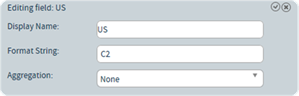
For example, the format of C0 represents a Currency (C = Currency display) with 0 decimal places. A format of C2 represents a Currency display with 2 decimal places.
The following Format Characters are supported:
|
Format Character |
Description |
Examples |
|
N |
Displays numeric values in number format including group separators. |
Format: N0
Format: N4 |
|
C |
Displays numeric values in currency format, based on language/region of the template the site was built with. |
Format: C
Format: C3 |
|
P |
Displays numeric values in percent format. |
Format: P
Format: P1 |
|
E |
Displays numeric values in scientific (exponential) format. |
Format:
E
Format:
E2 |
|
X |
Displays integer values in hexadecimal format. |
Format: X
Format: X4 |
A common need is for users to include currency formatting within the Basic Grid. As noted in the Format Options for Numeric Columns (including Currency) section, the Grid looks at the language settings for the site’s original template in order to determine what currency formatting to display. As a result, a site based on a UK site template will display the currency as a British Pound, regardless of the formatting for the currency column setting.
To overcome this, the Basic Grid supports a set of custom numeric formatting string options. These options allows the creation of format strings beyond the default numeric options.
|
Format Character |
Name |
Description |
Examples |
|
0 |
Zero Placeholder |
Replaces the zero with the corresponding digit if one is present; otherwise, zero appears in the result string. |
Format: 00000 Format: 0.00 |
|
# |
Digit Placeholder |
Replaces the "#" symbol with the corresponding digit if one is present; otherwise, no digit appears in the result string. Note that no digit appears in the result string if the corresponding digit in the input string is a non-significant 0. For example, 0003 ("####") -> 3. |
Format: ##### Format: #.## |
|
. |
Decimal Point |
Determines the location of the decimal separator in the result string. |
Format: 0.00 |
|
, |
Group separator and number scaling (comma) |
Serves as both a group separator and a number scaling specifier. As a group separator, it inserts a localized group separator character between each group. As a number scaling specifier, it divides a number by 1000 for each comma specified. |
Group separator specifier Format: ##,# 2147483647 ->
2.147.483.647
Scaling
specifier: 2147483647 ->
2.147 |
|
% |
Percentage Placeholder |
Multiplies a number by 100 and inserts a localized percentage symbol in the result string. |
Format: %#0.00
|
|
; |
Section Separator |
Defines sections with separate format strings for positive, negative, and zero numbers (in that order). If there is not an option for zero, will default to using the positive section’s string. |
Format:
#0.0#;(#0.0#);-\0- |
|
\ |
Escape Character |
Causes the next character to be interpreted as a literal rather than as a custom format specifier. Used with the format characters shown earlier in this table so the characters are displayed rather than being applied. |
Format: \#000 |
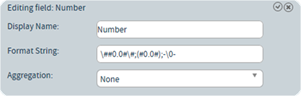
The table below shows examples and how they would be formatted within the Basic Grid.
|
Formatting String |
Value |
Displayed Result |
|
00000 |
123 |
00123 |
|
##,##0 |
123 |
123 |
|
00,000 |
123 |
00,123 |
|
--#-- |
123 |
--123-- |
|
##0.00 |
123 |
123.00 |
|
000.000 |
123 |
123.000 |
|
00% |
123 |
12300% |
|
00% |
1 |
100% |
|
00% |
0.5 |
50% |
|
\#00\# |
123 |
#123# |
|
000;(000) |
123 |
123 |
|
000;(000) |
-123 |
-123 |
|
000;(000) |
0 |
0 |
The Basic Grid supports modification of how the Date and Time column types are displayed through the use of case-sensitive formatting approach. Letters and special characters can be combined to create most required date strings.
Here are the most popular date and time parameters. Note that all options are case-specific, meaning that h and H represent different options. The options can be separated by slashes (/), colons (:), or other special characters.
•d: Day of the month. If a leading zero is required (displaying 05 instead of 5) then use dd.
•M: Numeric month, where March is “3”. If a leading zero is required (displaying 03 instead of 3) then use MM.
•yy: Two-digit year, where 2016 is “16”. If the full year is required (displaying 2016 instead of 16) then use yyyy.
•mm: The minute with a leading zero. If a leading zero is not required (displaying 4 instead of 04) then use m.
•hh: The hour of a 12-hour clock with a leading zero. If a leading zero is not required (displaying 8 instead of 08) then use h.
•tt: Displays the AM/PM designation.
•HH: The hour of a 24-hour clock with a leading zero. If a leading zero is not required (displaying 2 instead of 02) then use H.
•ss: The second with a leading zero. If a leading zero is not required (displaying 9 instead of 09) then use s.
The table below shows examples and how they would be formatted within the Basic Grid. In all cases, the example date is December 5, 2017 at 1:09 PM.
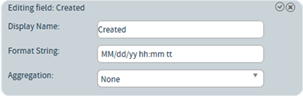
All parameters are case-sensitive.
|
Formatting String |
Displayed Result |
|
MM/dd/yyyy |
12/05/2017 |
|
d-M-yy |
5-12-17 |
|
MM-yyyy |
12-2017 |
|
M-dd |
12-05 |
|
hh:mm:ss |
01:09:00 |
|
HH:mm:ss |
13:09:00 |
|
hh:mm tt |
01:09 PM |
|
MM/dd/yy hh:mm tt |
12/05/17 01:09 PM |
|
yyyy-MM HH:mm |
2017-12 13:09 |
When entering a format string, letter case does matter. Be sure to note if the parameter is in uppercase or lowercase.
|
Parameter |
Use |
|
d |
The day of the month. Single-digit days will not have a leading zero. |
|
dd |
The day of the month. Single-digit days will have a leading zero. |
|
ddd |
The abbreviated name of the day of the week, as defined in AbbreviatedDayNames. |
|
dddd |
The full name of the day of the week, as defined in DayNames. |
|
M |
The numeric month. Single-digit months will not have a leading zero (i.e. – January is 1, February is 2, March is 3). |
|
MM |
The numeric month. Single-digit months will have a leading zero (i.e. – January is 01, February is 02, March is 03). |
|
MMM |
The abbreviated name of the month, as defined in AbbreviatedMonthNames (i.e. – Jan, Feb, Mar). |
|
MMMM |
The full name of the month, as defined in MonthNames (i.e. – January, February, March). |
|
y |
The year without the century. If the year without the century is less than 10, the year is displayed with no leading zero. |
|
yy |
The year without the century. If the year without the century is less than 10, the year is displayed with a leading zero. |
|
yyyy |
The year in four digits, including the century. |
|
gg |
The period or era. This pattern is ignored if the date to be formatted does not have an associated period or era string. |
|
h |
The hour in a 12-hour clock. Single-digit hours will not have a leading zero. |
|
hh |
The hour in a 12-hour clock. Single-digit hours will have a leading zero. |
|
H |
The hour in a 24-hour clock. Single-digit hours will not have a leading zero. |
|
HH |
The hour in a 24-hour clock. Single-digit hours will have a leading zero. |
|
m |
The minute. Single-digit minutes will not have a leading zero. |
|
mm |
The minute. Single-digit minutes will have a leading zero. |
|
s |
The second. Single-digit seconds will not have a leading zero. |
|
ss |
The second. Single-digit seconds will have a leading zero. |
|
f |
The fraction of a second in single-digit precision. The remaining digits are truncated. |
|
ff |
The fraction of a second in double-digit precision. The remaining digits are truncated. |
|
fff |
The fraction of a second in three-digit precision. The remaining digits are truncated. |
|
ffff |
The fraction of a second in four-digit precision. The remaining digits are truncated. |
|
fffff |
The fraction of a second in five-digit precision. The remaining digits are truncated. |
|
ffffff |
The fraction of a second in six-digit precision. The remaining digits are truncated. |
|
fffffff |
The fraction of a second in seven-digit precision. The remaining digits are truncated. |
|
t |
The first character in the AM/PM designator defined in AMDesignator or PMDesignator, if any. |
|
tt |
The AM/PM designator defined in AMDesignator or PMDesignator, if any. |
|
z |
The time zone offset ("+" or "-" followed by the hour only). Single-digit hours will not have a leading zero. For example, Pacific Standard Time is "-8". |
|
zz |
The time zone offset ("+" or "-" followed by the hour only). Single-digit hours will have a leading zero. For example, Pacific Standard Time is "-08". |
|
zzz |
The full time zone offset ("+" or "-" followed by the hour and minutes). Single-digit hours and minutes will have leading zeros. For example, Pacific Standard Time is "-08:00". |
|
: |
The default time separator defined in TimeSeparator. |
|
/ |
The default date separator defined in DateSeparator. |
|
For additional supported
parameters, go to this site and look at the tables at the bottom of the
“Remarks Section.” | |
•Aggregation: None by default, this option allows for aggregation to occur on the column. The aggregation options are listed below. Note that all options are presented, but some are not compatible with all column types.
o Average: Provides an average of the numeric items in the column.
o Maximum: Displays the maximum value in the column.
o Minimum: Displays the minimum value in the column.
o Count: Provides a count of the items in the column.
o None: Does not display a value.
o Sum: Provides a total of the values in a numeric or currency column.
NOTE 1: The only function available on a lookup, calculated, or choice column is the Count function; Average, Minimum, Maximum, and Sum are not supported.
NOTE 2: If you have a column value with items that span multiple pages of a Grid Display, each page will show a total for the items on that page, but it will not provide a grand total for all of the items with that column value across multiple pages.
To collapse the Selected Column options panel, click on its
Check icon ( ).
).
9. To select the columns for display, drag them from the Available Columns section into the Selected Columns section. The columns will be displayed in the form, from top to bottom, in the same order as they are displayed in the Selected Columns section, also from top to bottom.
10. To change the order of the columns, drag them from their current position to its new position. When dragging the column, click on its title and drag it to a new location between the titles of the other actions.
11. To make additional changes to the view, click on the appropriate item in the navigation zone along the left side of the page.
12. Once all necessary
changes have been made, click on the Apply icon ( ) to save the settings and to return to the
Display Wizard’s home page.
) to save the settings and to return to the
Display Wizard’s home page.