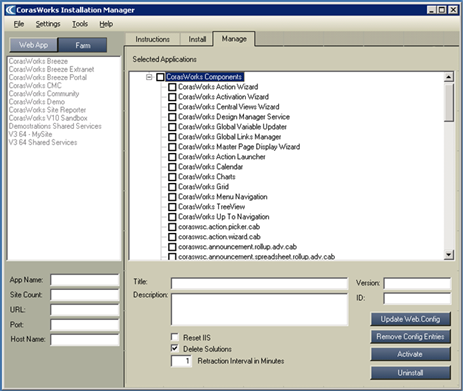Removing v11 Components from Single-Server Environments
Modified removal procedures for multi-server
environments are provided on page 27.
The CorasWorks Installation Manager can be used to uninstall
one or more v11 components, as described below.
Table 10: Note On
Requirement To Activate App Designer Utilities
|
NOTE |
When
uninstalling v11 on SharePoint 2010, you may need to right-click instead
of left-click on the “CorasWorks Installation Manager” selection and
select “Run as
administrator.” This may be necessary even though you are already
logged in as an administrator. |
Table 11: Note On Uninstalling
1. Go to
the Manage tab, shown
below, and then use the Web
App or Farm button
to select the scope of the location from which you want to uninstall
components.
•
The Farm scope
selection is recommended if v11 is being removed permanently from the
environment or for upgrade purposes.
2. Place
a check mark next to each component that you want to uninstall. As with
installation, if you place a check mark next to an upper level item, all of the
components listed under it will be selected automatically. In the example shown
above, if you were to select CorasWorks Components, all of the components from
the Actions Wizard through
Up To Navigation would
also be selected.
•
Note that if you select an individual component, its Title, Description,
Version, and ID number are displayed at the bottom of the screen. If you cannot
see the entire description, you can resize the window.
3. Make
sure the Delete Solution
checkbox is not selected.
•
With the Delete
Solution checkbox unselected, the uninstall will retract the solutions
from all of the web applications
4. The Deployment Interval in Minutes
property is used to identify the number of minutes the Installation Manager
should wait between each of the processes for each component. CorasWorks
recommends that this be set to 0 and then increased if needed.
5. When you are ready to
proceed, click the Uninstall button at the bottom
of the window. A progress window is displayed.
6. When the uninstall is
complete, the progress window states All operations successfully
completed and OK
and Close buttons are
displayed.
•
Click Close to
close the window.
•
Click OK to close
the window and open Central Administration to review the retraction process.
7. If you click OK, the Central Administration
Solutions Management page will open in a browser window. Refresh the page to
track the status of the SharePoint retraction process. If the retraction does
not seem to be progressing, it may be necessary to restart the Timer
service(s).
8. Back
in the Installation Manager, place a mark in the Delete Solution checkbox.
•
With the Delete
Solution checkbox selected this time, the uninstall will delete the
solutions out of the Solution Store.
9. The Reset IIS checkbox is selected
by default. When this option is enabled, once the selected components are
uninstalled, the Internet Information Server (web server) will be shut down and
restarted without rebooting the physical server. Since SharePoint depends on
IIS, in effect this also restarts SharePoint. This is required to remove the
DLLs from memory.
•
The SharePoint Timer Service may be restarted one or more times during
the uninstall process.
10. Click the Uninstall button one more
time.
11.
Click OK when
finished.
Figure 16: Installation
Manager Manage Tab
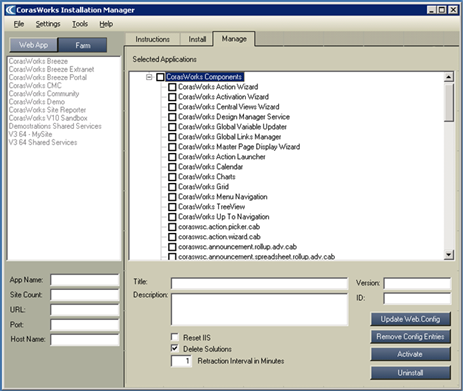
|
NOTES |
If you want to remove the
application wizards, please be aware that they are installed at the farm
level. As a result, if you have uninstalled items at the web application
level, you will need to repeat these steps at the farm level if you wish
to uninstall one or more of the application wizards.
This process removes the
components from the selected area(s), but it does not remove the
references from your web sites, so any pages that reference the removed
components will present an error. To remove the error messages, either
reinstall the components or remove the references to the components from
the pages. |
Table 12: Notes On Wizards And
Components