
To enable throttling and maintain the throttling settings:
1. Access the SharePoint Central Administration tool, if it is not already open, and select the Application Management tab near the top of the page.
2. Scroll down to the CorasWorks Central Configuration section and click on Throttling link. A page like the one shown below is displayed, with a listing of all available web applications on the server.
Figure 13: Throttling/Default Display Settings – Web Applications

3. Click on the Edit icon to the right of the web application where you want to enable throttling. The Display Settings page is displayed as shown below.
Figure 14: Throttling/Default Display Settings Page
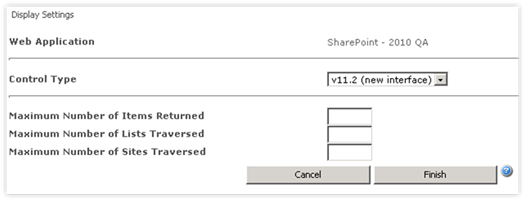
4. There are four properties on this page, but only three apply to Throttling. All of these can have values or be left blank:
a.
Maximum Number of Items
Returned The
maximum number of items that can be returned by any CorasWorks Basic
Display in the selected web application. This affects the following components:
- Basic Grid, Basic Calendar, and Basic Chart Displays
b.
Maximum Number of Lists
Traversed The
maximum number of lists that can be referenced by any CorasWorks Display
in the selected web application. This affects the following Basic
components:
- Basic Grid, Basic Calendar, and Basic Chart
Displays
- Basic Menu Navigation
c.
Maximum Number of Sites
Traversed The
maximum number of sites that can be referenced by any CorasWorks Display
in the selected web application. This affects the following Basic
components:
- Basic Grid, Basic Calendar, and Basic Chart
Displays
- Basic Menu Navigation
- Basic Tree-View
Navigation
- Basic Up to Navigation
5. Set the three fields to their maximum values, then click on the Finish button to apply the throttles to the Basic components within the web application.
If a CorasWorks Data or Navigation Display is configured so any of these settings are exceeded, the Display will be shut down and an error message similar to this one will be shown to the end user:
The amount of
information you are requesting is not permitted based upon the server’s site
throttle settings.
Please contact your administrator for
assistance.