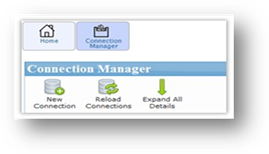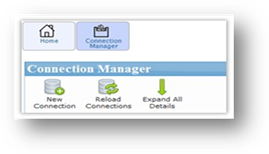
CAPS-Xt follows the model of defining a connection to an external system, then calling the Service with a key parameter that tells the service which configured connection to execute. As such, the initial configuration requires three steps, which only need to be performed once per web application; specifically, these steps are:
•Create a secure SQL Database & Table to store the connections: CAPS-Xt connections are stored in a separate, secured database table that only a CAPS-Xt service account should have access to. This database then stores the connections CAPS-Xt will be able to make within that web application. The v11.4+ installation packages include a SQL script for creating this database & table.
•Configure CAPS-Xt's web.config file: CAPS-Xt has its own web.config file as well, located at "C:\Program Files\Common Files\Microsoft Shared\Web Server Extensions\XX\ISAPI\CorasWorks" where XX represents the hive for the version of SharePoint in use (i.e. 14=SP2010, 15=SP2013). This web.config file contains a connection string to database created in Step 1. For an example connection string, see Appendix 1.
•Create a Connection Manager site in SharePoint: The Connection
Manager is a CorasWorks Application Designer-based site for adding, modifying,
and otherwise managing your CAPS-Xt connections. Through its GUI, the
database created in Step 1 is populated & maintained.