 ) at the top of the page. A menu of
Views options will be displayed.
) at the top of the page. A menu of
Views options will be displayed.When the Display Wizard is opened, click on the “Create View”
icon ( ) at the top of the page. A menu of
Views options will be displayed.
) at the top of the page. A menu of
Views options will be displayed.
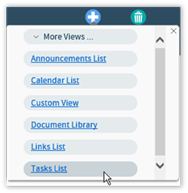
This menu presents pre-configured default views for the component, as well as an option for adding a custom view. Choose the appropriate view from the list and the view will be added into the component.
The new View will appear in the “Visible Views”
section. Click on new View’s Quick Edit icon  :
:

In the resulting Quick Edit View, rename the View and provide a description.
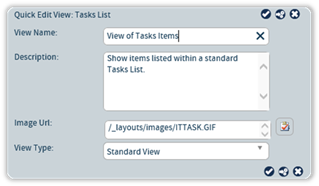
Once the View has been named, click on the Edit View icon
 to be taken to the pages for editing the
View’s configuration.
to be taken to the pages for editing the
View’s configuration.