Previewing Who Can See What
 If the “Select Users” and “Select
Groups” options have been used, it can be difficult to determine what tabs and
buttons users have permission to see. The permissions structure prevents
the loading of pages by users who are not permitted to see the page’s
contents. If the current user tries to access a page they are not
permitted to see, they are returned to the Home page.
If the “Select Users” and “Select
Groups” options have been used, it can be difficult to determine what tabs and
buttons users have permission to see. The permissions structure prevents
the loading of pages by users who are not permitted to see the page’s
contents. If the current user tries to access a page they are not
permitted to see, they are returned to the Home page.
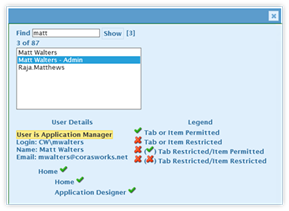 To determine what navigation items
a specific user is permitted to see, click on the “User Access Preview” Action
button.
To determine what navigation items
a specific user is permitted to see, click on the “User Access Preview” Action
button.
In the resulting panel, click on the listing of users within
the current Site Collection (or search for the user using the search box).
Choose the user for a listing of Navigation items they are permitted to see.
If a Navigation item is not available for the user, check the
Select User and Select Groups sections of the tab/buttons to see if they are in
the wrong spot.
The listing is specific for users only. It does not
display a listing for SharePoint groups nor Active Directory groups.
If a user does not appear in the User Access Preview listing,
be sure they have visited the site collection or web application at least one
time so SharePoint knows who they are. Alternately, explicitly add the
user’s account to the site collection (instead of adding through an Active
Directory group).
When done, click on the blue X in the top right-corner of the panel to
close it.
Table 13:
Note On Second Level Navigation Security
|
NOTE |
Navigation Level 2 items do not inherit security
from the tabs on Navigation Level 1. It is possible for users to
have permission to load pages residing underneath a tab, even if the user
is not permitted to see that tab or Section Heading.
To ensure inappropriate users do not have access to the
Navigation Level 2 items, be sure to apply permissions to them as the
Level 1 items. |
 If the “Select Users” and “Select
Groups” options have been used, it can be difficult to determine what tabs and
buttons users have permission to see. The permissions structure prevents
the loading of pages by users who are not permitted to see the page’s
contents. If the current user tries to access a page they are not
permitted to see, they are returned to the Home page.
If the “Select Users” and “Select
Groups” options have been used, it can be difficult to determine what tabs and
buttons users have permission to see. The permissions structure prevents
the loading of pages by users who are not permitted to see the page’s
contents. If the current user tries to access a page they are not
permitted to see, they are returned to the Home page.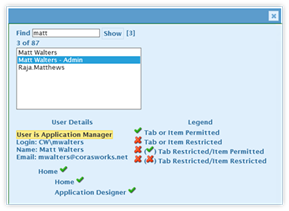 To determine what navigation items
a specific user is permitted to see, click on the “User Access Preview” Action
button.
To determine what navigation items
a specific user is permitted to see, click on the “User Access Preview” Action
button.