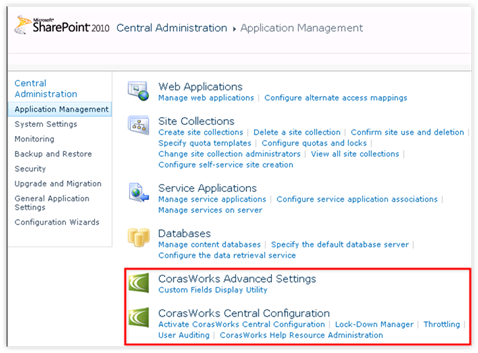
NOTE
Central Configuration should not be enabled for My Site web applications. The root of a My Site web application does not have a site collection, so the lists required for Central Configuration cannot be created.
|
NOTE |
Central Configuration should not be enabled for My Site web applications. The root of a My Site web application does not have a site collection, so the lists required for Central Configuration cannot be created. |
Table 1: Do Not Enable Central Configuration For My Site
1. Prior to enabling Central Configuration, build a site or site collection within the web application to house the Central Configuration information.
2. Access the Central Administration site, then the Application Management page.
3. Scroll down to the CorasWorks Central Configuration section and click on Activate CorasWorks Central Configuration. The Central Configuration Wizard is displayed as shown below, listing all available web applications stating whether or not each one has been configured to utilize Central Configuration.
Figure 4: Central Configuration Wizard

4. Click on the Edit icon to the right of the web application where you want to enable Central Configuration. A page like the one shown here is displayed.
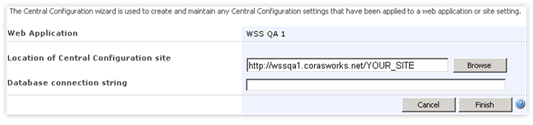
5. In the Location of Central Configuration site entry area, identify the URL of the site where the Central Configuration lists are to be stored for this web application. The URL can be entered by hand or selected through the Browse button. The site must exist prior to being entered into the URL field.
6. Once the Central Configuration site has been entered, you are finished, click the Finish button to save the settings and return to the previous page. The Configured checkbox is now selected for the web application where you just enabled Central Configuration.
|
NOTES |
•In the site entered into the “Location of the Central Configuration site” field, a list called CWActionsGlobalSettings is automatically created to store the Global Variable mappings. You do not need to note the name or location of the list; the Global Variables Manager will locate it automatically. •Another list called CorasWorks Display Configuration Settings is also created for use by the Lock-Down Manager. •The web.config file is modified with an entry that identifies the site where Central Configuration is enabled. |
Table 2: Central Configuration Notes