Editing and Removing Widgets in the Pages Section
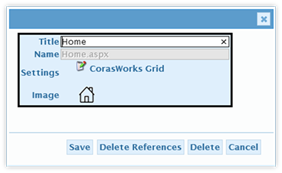 Once a Pages Widget is created,
editing its configuration is straightforward: click on its edit link in the
Pages list. When published, any changes made will automatically be seen by
the Navigation items based on it. In addition, the next time the Design
Canvas is loaded, the Pages Widgets will reflect the changes made.
Once a Pages Widget is created,
editing its configuration is straightforward: click on its edit link in the
Pages list. When published, any changes made will automatically be seen by
the Navigation items based on it. In addition, the next time the Design
Canvas is loaded, the Pages Widgets will reflect the changes made.
The Edit Pages panel supports modification of the following
fields:
•
Title: This is the title of the Page Widget.
•
Name: This field cannot be changed, but it displays the file name of the
page.
•
Settings: Displayed when there is a CorasWorks Grid or Calendar component
displayed on the page. To modify the component, click on the edit icon
 . When the editing is completed, click
on the blue X in the top right-corner
of the panel to close and return to the Edit Page panel.
. When the editing is completed, click
on the blue X in the top right-corner
of the panel to close and return to the Edit Page panel.
•
Image: The current image for the Page Widget, the default image when the
page is added into the Design Canvas’ navigation. To change, click on the
image.
At the bottom of the Edit Page panel are four buttons.
•
Save: Click to save the changes made to the Page.
•
Cancel: Click to exit the panel without saving the changes.
•
Delete References: Click to remove all occurrences of the selected Page
Widget from the navigation. Once clicked, the occurrences of the Page
Widget will be highlighted in the navigation and a request will be made to click
the button a second time in order to remove them. The Page Widget itself
is not removed from the Pages listing.
•
Delete: Click to remove all occurrences of the selected Page Widget from
the navigation AND to delete the Page Widget from the Widgets listing.
Once clicked, the occurrences of the Page Widgets will be highlighted in the
navigation and a request will be made to click the button a second time in order
to remove them along with the original.
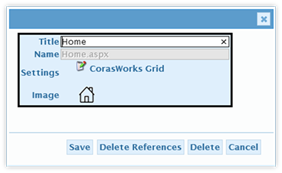 Once a Pages Widget is created,
editing its configuration is straightforward: click on its edit link in the
Pages list. When published, any changes made will automatically be seen by
the Navigation items based on it. In addition, the next time the Design
Canvas is loaded, the Pages Widgets will reflect the changes made.
Once a Pages Widget is created,
editing its configuration is straightforward: click on its edit link in the
Pages list. When published, any changes made will automatically be seen by
the Navigation items based on it. In addition, the next time the Design
Canvas is loaded, the Pages Widgets will reflect the changes made. . When the editing is completed, click
on the blue
. When the editing is completed, click
on the blue