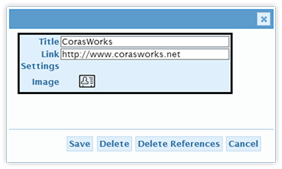 Once a Links Pages Widget is
created, it is straightforward to edit its configuration: click on its edit link
in the Links list.
Once a Links Pages Widget is
created, it is straightforward to edit its configuration: click on its edit link
in the Links list.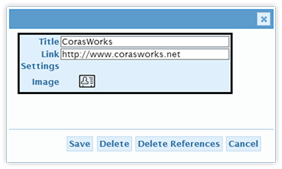 Once a Links Pages Widget is
created, it is straightforward to edit its configuration: click on its edit link
in the Links list.
Once a Links Pages Widget is
created, it is straightforward to edit its configuration: click on its edit link
in the Links list.
When published, any changes made will automatically be seen by the Navigation items based on it. In addition, the next time the Design Canvas is loaded, the Links Widgets will reflect the changes made.
The Edit Links panel supports modification of the following fields:
•Title: This is the title of the Link Widget.
•Link: This contains the URL where the user is sent.
•Settings: Generally blank for Link Widgets.
•Image: This is the current image for the Page Widget, the default image when the page is added into the Design Canvas’ navigation. To change, click on the image.
At the bottom of the Edit Page panel are four buttons.
•Save: Click to save the changes made to the Link.
•Cancel: Click to exit the panel without saving the changes.
•Delete References: Click to remove all occurrences of the selected Link Widget from the navigation. Once clicked, the occurrences of the Link Widget will be highlighted in the navigation and a request will be made to click the button a second time in order to remove them. The Link Widget itself is not removed from the Links listing.
•Delete: Click to remove all occurrences of the selected Link Widget from the navigation AND to delete the Link Widget from the Widgets listing. Once clicked, the occurrences of the Link Widgets will be highlighted in the navigation and a request will be made to click the button a second time in order to remove them along with the original.