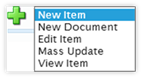 Manage Forms This
section is used to manage Forms for viewing, creating, or changing list and
library items. Its options are: Edit Item (changing one item), Mass Update
(modifying multiple items), New Document, New Item, and View Item.
Manage Forms This
section is used to manage Forms for viewing, creating, or changing list and
library items. Its options are: Edit Item (changing one item), Mass Update
(modifying multiple items), New Document, New Item, and View Item.Running along the left side of the Design Canvas page is the Widgets menu. Before any item can be added to the navigation, it must first be created as a Widget.
The Widgets menu offers four categories of options:
•Content This menu selection shows the available lists and libraries within the current site. New lists and libraries can be created and the current lists edited or deleted.
•Views When clicked, the Views menu offers two options:
o Pages This
section displays web pages that can be added to the navigation. By
default, there is one page listed: Home. New pages are created by clicking
on the “New Page” option. Once created, the pages can be dragged from the
Pages section into the Design Canvas.
Note: The pages/buttons
listed under the Configuration tab (Design Canvas, Home Page Text) are
intentionally hidden to prevent their removal.
o Links Similar to
the Pages menu, the Links menu offers hyperlinks that can be added into the
navigation. For example, if the navigation needs a button to send the user
to Microsoft, a link can be added. There are links to CorasWorks sites,
but new ones can be added.
•Forms & Rules This selection displays three sub sections. There are no default Forms or Rules.
•Widgets These are Forms or Rules that can be added into the Navigation. There are only two Form types that can be included in the Navigation: create New Item and create New Document. All other Forms and Rules are available for use within the Views pages.
o 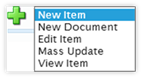 Manage Forms This
section is used to manage Forms for viewing, creating, or changing list and
library items. Its options are: Edit Item (changing one item), Mass Update
(modifying multiple items), New Document, New Item, and View Item.
Manage Forms This
section is used to manage Forms for viewing, creating, or changing list and
library items. Its options are: Edit Item (changing one item), Mass Update
(modifying multiple items), New Document, New Item, and View Item.
o 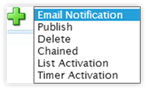 Manage Rules This
section is used for managing Rules for working with information in the lists and
libraries. The options include: Email Notifications, Chained, Delete, List
Activations, Publish, and Timer Activations.
Manage Rules This
section is used for managing Rules for working with information in the lists and
libraries. The options include: Email Notifications, Chained, Delete, List
Activations, Publish, and Timer Activations.
•Reporting This section is new for CorasWorks Application Designer Solution v4. It provides the ability to create reports in Chart or Dashboard format.